In order to make your experience at our clinic easier, quicker, and more secure; we have introduced a Patient Portal to manage your paperwork and appointments. Via our patient portal you can easily update any paperwork, complete forms and questionnaires and see upcoming appointments.
Before you can Register you must call the office staff to start enrollment.
When you you enroll as a patient we input your demographic information and your email. Once we have this information, you will receive an email, and can register on AdvancedMD.com. Once registered, you can access paperwork, forms, and questionnaires. Below you can see the steps you will need to take to register and complete the forms.
How to Video
1. Register on AdvancedMD
After calling our office and getting enrolled as a new patient. You will receive an email titled “Patient Forms Notification”. In this email, click the button “View Forms”. Once the link opens, click the blue “Register” Button. Input your first name, last name, and the email your email. It is critical that these match the information you provided our office. Once you have successfully submitted this information, you will be sent another email.
2. Create a Password and Sign In
Next you will access your email account and open the new email titled “Patient Portal Account Notification” Then click the button “Create Your Account”. Once the page opens, you will complete your account registration by inputting a password, then repeating the password and typing your date of birth.
3. Complete the Forms
Next you click Forms under the main menu and see the list of forms you need to complete. Go through each form carefully reading each and making sure to complete each one.